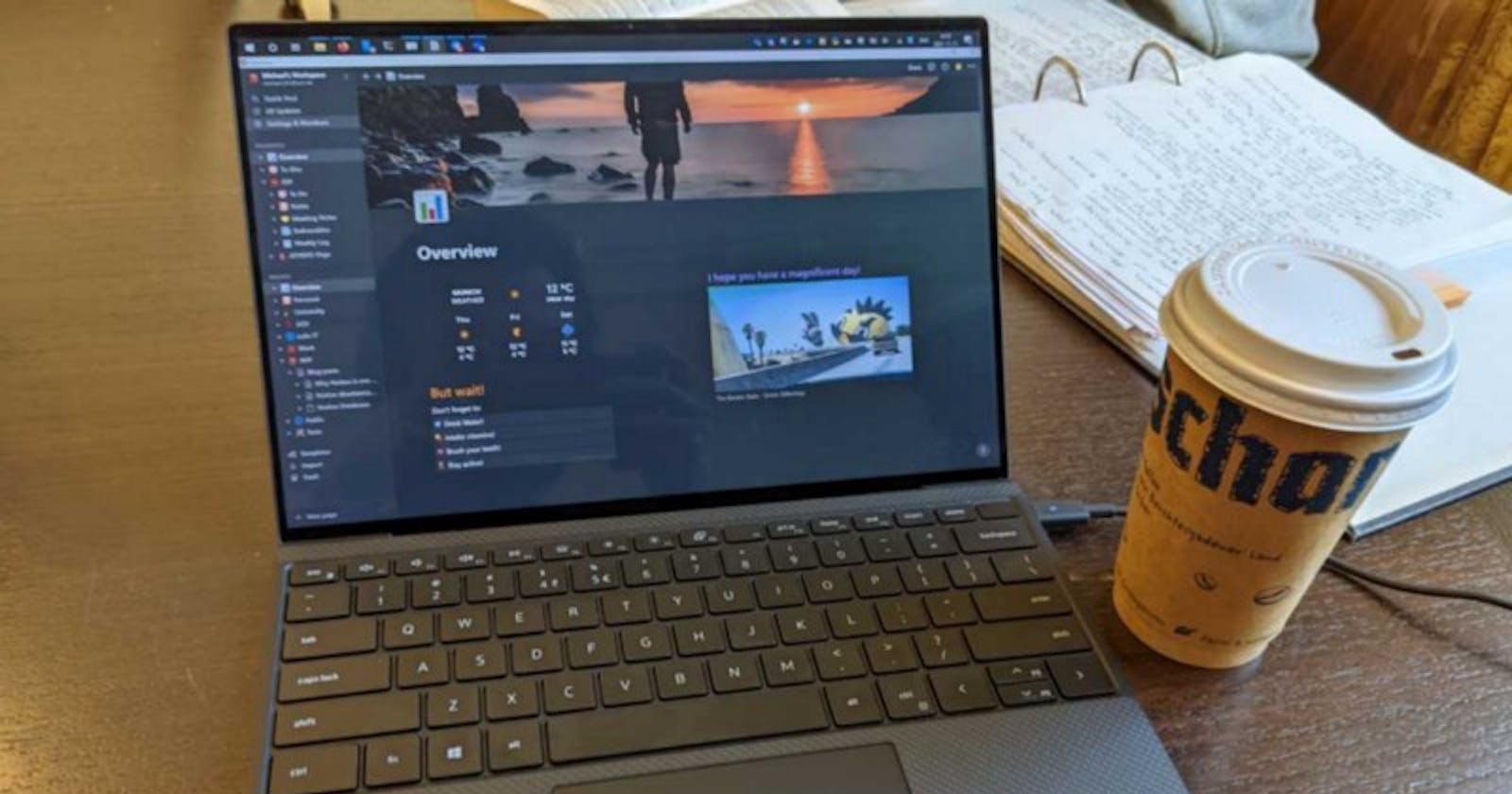Before Notion, I used OneNote to document, track and write notes, and I was pretty happy with my workflow. But then Notion came around. I now used it for a couple of months and would consider myself a “power user”. In this blog post, I want to name a couple of reasons why I think that Notion is one of the best note-taking tools. But to be clear: Notion is way more than just a note-taking app: You can build whole systems around any management task.
Pages
One click is needed to create a new page. With another one, you can reorder that page in the hierarchy to any place you want. There is no limit on how deep the hierarchy can get as it’s the case with OneNote. If you share a workspace with multiple people, others can edit the page and comment on what you wrote. Each page can have an icon which makes the hierarchy faster to navigate since you can quickly recognize your pages. Pages are limited in their width but can contain nearly unlimited lines of content without a page break.
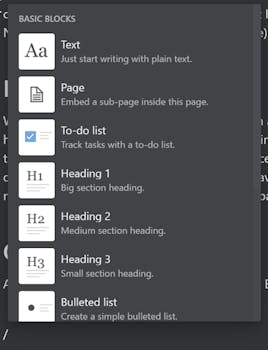
Commands
A page consists of blocks that can contain text. However, using / you are able to type commands that insert blocks with special functionality (no worries, this can also be done by clicking). You can insert databases (more on that later), images, different text styles, to-do items, embed webpages, and functionality of third-party integrations.
Databases
If you already heard about Notion, the chance is pretty high that you heard about their genius “databases.” Databases are pages that embed sub-pages with different properties into a table that can be sorted, filtered, grouped, and searched. You can create different views of a database to visualize it as a calendar or Kanban board and even create different pages that show the same database but with different settings. To a certain extent, it is also possible to write formulas to implement simple business logic to create new fields from existing ones that can influence how the table is displayed.
Database entries are just pages that can contain extra metadata (the database properties/fields). Therefore these pages contained in databases can be moved to different databases or even other pages (so that they become child pages instead of database entries).
And why is this feature so useful? Well, think about it as interactive tables. You can create pages (e.g., to represent tasks) that store some kind of metadata (e.g., a due date) with every page in that database and visualize it conveniently.
For example, you could use databases to create Kanban boards that contain Notion pages. You can then also link those Kanban items from every Notion page.
These are just the basics that Notion databases can do, and I could write a whole other article just on these databases, so let’s stop here and follow me for more on that topic.
Links everywhere
You can link anything that you create in Notion. Dates, persons, other pages, and even single blocks (which can be used to link to a single heading or chapter). When you link to a date, you can even set a reminder which will send you a notification on that date. Other persons will get a notification, too, when you link them.
Links to other pages in Notion are bidirectional. When you link a page, you will see this link as “backlink” on that page.
Look’n’Feel
Notion just feels excellent. It is really fun to use and encourages me to write. Notebooks can be made more interesting and fun to read by adding emoticons and different styles. In my experience Notion found the perfect way to allow customization in order to make the page more interesting with such elements but in a way that does not distract.
Embeds & Integrations
Notion recently bought Automate.io but also offers integrations with a lot of other different services. For example, you can embed Google Docs files, Miro boards, Google Maps, and PDF files. There are also lots of third-party integrations made using the Notion API indify.io. These provide URLs that can be embedded into a Notion page and can display widgets like a calendar or weather widget.
Developer Interface
Notion offers an interface that software developers can use to interact with Notion using code. This API is still in its early stages, but you can already use it to automate everything you possibly need. I wrote an article about just the Notion API before, so feel free to check it out here: “Exploring the new Notion API”.
Community
Notion has a large community that can help you out if you are stuck. Just look for Notion on platforms like Facebook. While there are official templates provided by Notion, you will find lots more different templates made by the community in those Groups. While the templates provided by Notion are rather generic and simple, the community will offer whole systems, like booking systems for hotels or management systems for small clubs. A lot of this content is free; some even sell their Notion templates for a few bucks. So if you need a template for a niche problem, you might find a solution there. Or, if you have fun creating Notion systems, you might be able to make a few bucks with that.
Conclusion
I really recommend you to check out Notion! Just try out a few things the entry barrier is really low.